Description
If you are using Adobe Reader you
will notice that you are unable to write/save content in PDF files.
Adobe Reader is a PDF reader
provided free-of-charge and does not allow users to “write” content in PDF
files by default. In order to make and save changes to a PDF file, you need a
license for Adobe Acrobat, or LiveCycle Reader Extensions. Changes that
normally require Adobe Acrobat include: entering text, saving a PDF form, and
adding comments.
Suggestions
PDF authors can use either Adobe
Acrobat or Reader Extensions Server to enable individual PDF files with
specific privileges to allow Adobe Reader write and save content into the PDF
files. If you/your organization has a license for Adobe Acrobat or Reader
Extensions Server, you can apply these privileges to the PDF file before
distributing it, so that users can open it in Adobe Reader to write the
content.
You can use one of the following
solutions to enable the PDF files:
Solution 1: Enable the Typewriter
tool for Adobe Reader.
Enable the Typewriter tool on the
PDF.
With Adobe Acrobat:
Note:You must have at least one Acrobat Professional client installed.
Note:You must have at least one Acrobat Professional client installed.
Open the PDF in Acrobat
Professional.
Follow instructions depending on
Acrobat version:
Acrobat (8 or 9): choose Tools
> Typewriter > Enable typewriter tool in Adobe Reader, or Advanced >
Extend Features in Adobe Reader.
Acrobat X: choose File > Save
As >Reader Extended PDF > Enable Adding Text in Documents.
Save the PDF.
With Reader Extensions Server:
Note:You must have a Reader Extensions server installed in your organisation.
Note:You must have a Reader Extensions server installed in your organisation.
Go to the ReaderExtensions server
portal (http://[servername]:[port]/ReaderExtensions).
Upload the PDF file.
Apply the commenting right to the
PDF.
Save the resulting PDF to your
computer.
When you now open the same PDF in
Adobe Reader, you will have a new tool available under Tools > Typewriter
(Reader 8/9), or Tools > Add or Edit Text Box (Reader X).
You can use this tool to type
characters on top of the PDF content.
Note: The typewriter tool is
only available for static PDF files, not for dynamic files, as it is part of
the commenting functionality. Imagine if you lay down a comment on a certain
part of the PDF and then the PDF structure changes dynamically and shifts the
content down a page to accomodate a new subform. The comment/typewriter text
would no longer be pointing to the same position.
Solution 2: Enable the usage
rights on the PDF in Acrobat.
Note: You must have at least
one Acrobat Professional 8, or later, client installed.
Open the PDF in Acrobat
Professional.
Choose Advanced > Enable Usage
Rights in Adobe Reader (Acrobat 8/9), or File > Save As >Reader Extended
PDF > Enable Additional Features (Acrobat X).
Save the PDF.
When you now open the PDF in
Adobe Reader you will be able to fill the form and save the data.
Solution 3: Enable the
appropriate rights on the PDF using Reader Extensions Server.
Note: You need to have a
Reader Extensions Server installed in your organisation.
Go to the ReaderExtensions server
portal (http://[servername]:[port]/ReaderExtensions).
Upload the PDF file.
Select the Usage Rights you wish
to apply to the PDF (you need Form Fill-In if you wish to complete the PDF form
fields and save the data, or the Commenting right to use the Typewriter tool).
Save the resulting PDF to your
computer.
Open the resulting PDF in Adobe
Reader and you will be able to fill and save it.
Note: Reader Extensions
server is a LiveCycle product to be deployed in an enterprise environment, and
for this reason, may not be cost-effective if you only want to enable a handful
of forms or PDFs.

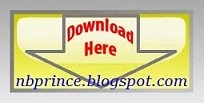
Post a Comment Blogger Facebook